Chevrolet Cruze Infotainment System: OnStar® Destination Download
The destination download lets an OnStar® subscriber ask an OnStar Advisor to download a destination to the navigation system. OnStar will send address information and location coordinates of the destination into the navigation system.
Using Destination Download
If the navigation radio screen is turned off before a download, the system automatically turns the screen on and displays a download confirmation message. The radio remains on after the download.
The navigation system displays “Please wait” as the address is searched within the map database.
If the address is not found within the map database, the system may use latitude and longitude coordinates to locate the destination.
If the system is unable to locate the address, the Destination Not Found screen displays.
Route Guidance Not Active
If an OnStar destination is downloaded while route guidance is not active, the navigation system displays a pop-up screen with the following screen functions:
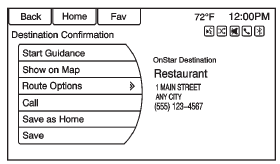
Start Guidance:
Press to start route calculation to the destination(s) received.
Show on Map
: Press to display the Map Screen.
Call
: Press to initiate a call with Bluetooth Phone (if available) or OnStar Hands-Free Calling.
Save as Home:
Press to set an address as a home destination.
Save: Press to save the downloaded destination to the address book.
Route Guidance Active
If an OnStar destination is downloaded while route guidance is already active, the system displays a pop-up screen with the following screen function: • Press Start Guidance; the navigation system adds the downloaded destination before the next waypoint of the existing route (closest to the current vehicle position).
• All other buttons on the pop-up screen operate as described under “Route Guidance Not Active.”
Previous Destinations
Previously downloaded OnStar destinations are saved under Previous Destinations in the navigation system, where they can be accessed or saved to the Address Book.
 Destination
Destination
If route guidance is not active, press the Destination Entry screen button on
the Home Page to access the Destination Entry screen. Several options can be selected
to plan a route by entering de ...
 Configure Menu
Configure Menu
The Configuration Menu is used to adjust features and preferences, such as Sound,
Radio, Nav (Navigation), Display, or Time Settings.
1. Press the Config screen button on the Home Page.
2. Tou ...
Other materials:
Winter Tires
This vehicle was not, originally, equipped with winter tires. Winter tires are
designed for increased traction on snow and ice-covered roads. Consider installing
winter tires on the vehicle if frequent driving on snow or ice-covered roads is
expected. See your dealer for details regarding wint ...
Driver or Passenger Seat Back Cushion Cover and Pad Replacement
Removal Procedure
Warning: Refer to SIR Warning in the Preface section.
Warning: Replace the passenger presence system as a complete assembly to prevent
possible injury to the occupant. The bladder, the
pressure sensor, the seat cushion, and the control module are assembled and
calibrated a ...
Satellite Radio
SiriusXM® Satellite Radio
Vehicles with a valid SiriusXM satellite radio subscription can receive SiriusXM
programming.
SiriusXM satellite radio has a wide variety of programming and commercial-free
music, coast to coast, and in digital-quality sound.
See www.siriusxm.com or call 1-866-635- ...
