Chevrolet Cruze Infotainment System: AM-FM Radio
Playing the Radio
 (Power/Volume):
(Power/Volume):
• Press to turn the radio on or off.
• Turn to increase or decrease the volume of the active source.
The steering wheel controls can also be used to adjust the volume.
Radio Operation
The radio will work when the key is in ON/RUN or ACC/ ACCESSORY. When the key is turned from ON/RUN to LOCK/OFF, the radio will continue to work for 10 minutes or until the driver door is opened.
The radio can be turned on by pressing the power button on the radio and will stay on for 10 minutes. Opening the driver door will not turn the radio off when pressing the power button.
Some radios may stay on longer and reset the time for 10 minutes if there are any additional presses of the radio button.
The radio can be turned off at any time by pressing the power button.
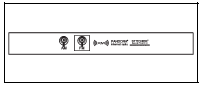
Audio Source
Press SOURCE or SRCE, or SRC on the steering wheel controls to display and scroll through the available sources AM, FM, XM (if equipped), Pandora (if equipped), Stitcher, CD, USB, AUX, and Bluetooth Audio.
Infotainment System Settings
Tone Settings
To access the tone settings, press TONE or the Tone Settings button on the Home Page. Tone settings are specific to each source.
To adjust the settings: • Bass: Press + or − to change the level.
• Mid (Midrange): Press + or − to change the level.
• Treble: Press + or − to change the level.
EQ: Press or turn the MENU/ SEL or MENU knob to cycle through the preset EQ options.
• Fade: Press the F or R button for more sound from the front or rear speakers. The middle position balances the sound between the front and rear speakers.
• Balance: Press the L or R button for more sound from the left or right speakers. The middle position balances the sound between the left and right speakers.
Finding a Station
Press SOURCE or SRCE, or SRC on the steering wheel controls to select AM, FM, XM (if equipped), Pandora (if equipped), Stitcher, CD, USB, AUX, and Bluetooth Audio.
Turn the MENU/SEL or MENU knob to find a radio station. To select a preset station, press FAV to scroll through the favorite pages and then press a preset button on the radio or the screen button.
Seeking a Station
Press or
or
 to search for a station.
to search for a station.
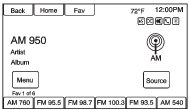
AM
1. Press the AM screen button on the Home Page or select AM by pressing SOURCE or SRCE, or SRC on the steering wheel controls, or say “Tune AM” or “AM” through voice recognition.
2. Press the Menu screen button to display the AM stations or categories.
3. Press to select an option. To update the station list, press Refresh.
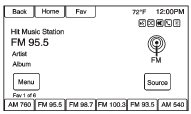
FM
1. Press the FM screen button on the Home Page or select FM by pressing SOURCE or SRCE, or SRC on the steering wheel controls, or say “Tune FM” or “FM” through voice recognition.
2. Press the Menu screen button to display the FM stations or categories.
3. Press to select an option. To update the station list, press Refresh.
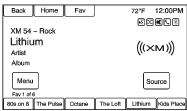
XM (If Equipped)
1. Press the XM screen button on the Home Page or select XM by pressing SOURCE or SRCE, or SRC on the steering wheel controls, or say “Tune XM” or “XM” through voice recognition.
2. Press the Menu screen button to display the XM categories.
3. Press a category and then turn the MENU/SEL or MENU knob to scroll the station list. Press to select an option.
Storing Radio Station Presets
Up to 36 preset stations can be stored. AM, FM, and XM (if equipped) can be mixed.
1. From the AM, FM, or XM main page, press and hold any of the 1−6 buttons or one of the preset screen buttons at the bottom of the screen. After a few seconds, a beep is heard and the new preset information displays on that screen button.
2. Repeat for each preset.
Mixed-Band Presets
Each favorite page can store six preset stations. The presets within a page can be different radio bands.
To scroll through the pages, press FAV or the Fav screen button on the top bar. The current page number displays above the preset buttons.
The stored stations for each favorite page display on the preset buttons.
To change the number of favorite pages displayed: 1. Press Config on the Home Page.
2. Press Radio Settings.
3. Press Number of Favorite Pages.
Recalling a Preset Station
To recall a preset station from a favorites page, do one of the following: • Press the Fav screen button at the top bar to display the preset pop-up. Press one of the preset screen buttons to go to the selected preset station.
• In the AM, FM, or XM (if equipped) main page, press one of the preset screen buttons to go to the selected preset station.
 Radio
Radio
...
 Radio Data System (RDS)
Radio Data System (RDS)
RDS features are available for use only on FM stations that broadcast RDS information.
With RDS, the radio can:
• Seek to stations broadcasting the selected type of programming.
• Receive announce ...
Other materials:
Removal Procedure
Warning: Refer to Approved Equipment for Collision Repair Warning in the
Preface section.
Warning: Refer to Glass and Sheet Metal Handling Warning in the Preface section.
Disable the SIR System. Refer to SIR Disabling and Enabling.
Disconnect the negative battery cable. Refer to Batt ...
Steering
Electric Power Steering
The vehicle has electric power steering. It does not have power steering fluid.
Regular maintenance is not required.
If power steering assist is lost due to a system malfunction, the vehicle can
be steered, but may require increased effort. See your dealer if there is a ...
Rear Axle Replacement
Special Tools
EN 45059 Torque Angle Sensor Kit
For equivalent regional tools, refer to Special Tools.
Removal Procedure
Raise and suitably support the vehicle. Refer to Lifting and
Jacking the Vehicle.
Remove the tire and wheel assembly. Refer to Tire and Wheel Removal and
...
