Chevrolet Cruze Infotainment System: Navigation Symbols
Following are the most common symbols that appear on a map screen.

The vehicle symbol indicates the current position and heading direction of the vehicle on the map.
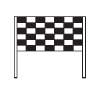
The destination symbol marks the final destination after a route has been planned.
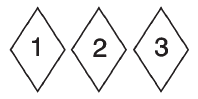
The waypoint symbol marks one or more set waypoints.
A waypoint is a stopover destination point added to the planned route.
The estimated time and distance to the destination are displayed.
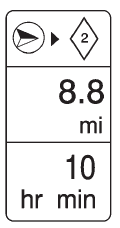
If waypoints have been added to the current route, each waypoint destination displays estimated time and distance.

This symbol indicates that the map view is North up: North up displays North at the top of the map screen regardless of the direction the vehicle is traveling.
Select this screen symbol to change the view to Heading up or 3D.

This symbol indicates that the map view is Heading up.
Heading up view displays the direction the vehicle is traveling at the top of the map screen. The shaded triangle indicates North.
Press this screen symbol to change to 3D mode.
The 3D symbol is the same as the Heading up symbol, but the map is in 3D.

The No GPS symbol appears when there is no Global Positioning System (GPS) satellite signal.

This symbol at the bottom of a map screen changes the current map mode screen.

This symbol on the right of the map screen displays the speed limit while on a route. The speed limit may not be accurate due to changes from the Department of Transportation, the local municipalities, or older map data.
Always follow the posted speed limit on the road.
Driving on a Route
Urgent Maneuver Alert
The system will give an indication that the next maneuver is close.
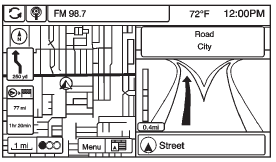
Driving on a Highway
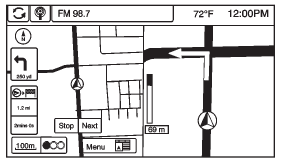
Driving on a Residential Road
 Maps
Maps
This section includes basic information about the map database.
The data is stored in the internal flash memory that is used in the navigation
system.
Detailed Areas
Road network attributes are c ...
 Destination
Destination
If route guidance is not active, press the Destination Entry screen button on
the Home Page to access the Destination Entry screen. Several options can be selected
to plan a route by entering de ...
Other materials:
Power Steering Pump Belt Replacement
Special Tools
CH 49800 Installer Power Steering Pump Belt
For equivalent regional tools, refer to Special Tools.
Removal Procedure
Caution: Do not use belt dressing on the drive belt. Belt dressing
causes the breakdown of the composition of the drive belt. Failure
to follow this recommendatio ...
Tire Terminology and Definitions
Air Pressure: The amount of air inside the tire pressing outward on each
square inch of the tire. Air pressure is expressed in kPa (kilopascal) or psi (pounds
per square inch).
Accessory Weight: The combined weight of optional accessories. Some examples
of optional accessories are automatic t ...
Antilock Brake System (ABS) Warning Light
The Antilock Brake System (ABS) light comes on briefly when the engine is started.
If the light does not come on, have it fixed so it will be ready to warn if there
is a problem.
If the ABS light comes on and stays on while driving, stop as soon as possible
and turn the ignition off.
Start ...
