Chevrolet Cruze Owners Manual: Information Displays
Driver Information Center (DIC)
The DIC displays information about your vehicle. It also displays warning messages if a system problem is detected.
DIC Operation and Displays
The DIC has different displays which can be accessed by using the DIC buttons on the turn signal lever.
The DIC displays trip, fuel, and warning messages if a system problem is detected.
DIC Buttons
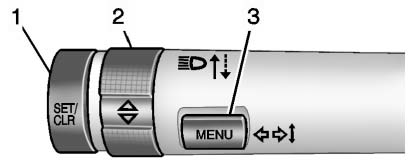
1. SET/CLR: Press to set, or press and hold to clear, the menu item displayed.
2.  (Thumbwheel): Use to scroll through
the items in each menu.
(Thumbwheel): Use to scroll through
the items in each menu.
3. MENU: Press to display the Trip/ Fuel Menu and the Vehicle Information Menu. On some vehicles, there is also an ECO Menu. This button is also used to return to or exit the last screen displayed on the DIC.
Trip/Fuel Menu (TRIP) Items
Press MENU on the turn signal lever until the TRIP menu displays.
Use  to scroll through the menu items.
Not all items are available on every vehicle. The following is a list of all possible
menu items:
to scroll through the menu items.
Not all items are available on every vehicle. The following is a list of all possible
menu items:
• Trip 1 or Trip 2, Average Fuel Economy, Average Vehicle Speed
• Speed, Fuel Range, Instantaneous Fuel Economy
• Fuel Used
• Timer
• Digital Speed
• Navigation
• Blank Display
Trip 1 or Trip 2, Average Fuel Economy, Average Vehicle Speed
This displays the current distance traveled, in either kilometers (km) or miles (mi), from the last reset for the trip odometer. The trip odometer can be reset to zero by pressing and holding the SET/CLR button while the trip odometer display is showing.
The Average Fuel Economy display shows the approximate average liters per 100
kilometers (L/100 km) or miles per gallon (mpg). This number is based on the number
of L/100 km (mpg) recorded since the last time this menu item was reset. This display
is shown as  L/100 km (mpg). Reset the
average consumption by pressing SET/CLR when it is displayed.
L/100 km (mpg). Reset the
average consumption by pressing SET/CLR when it is displayed.
This screen also displays the average vehicle speed of the vehicle in kilometers
per hour (km/h) or miles per hour (mph). This average is based on the various vehicle
speeds recorded since the last reset. This display is shown as
 km/h (mph). Reset the average speed
by pressing SET/CLR when it is displayed.
km/h (mph). Reset the average speed
by pressing SET/CLR when it is displayed.
Speed, Fuel Range, Instantaneous Fuel Economy
The top of this display includes a digital speedometer. The speedometer shows how fast the vehicle is moving in either kilometers per hour (km/h) or miles per hour (mph). The speedometer cannot be reset.
In the center of the page is the fuel range display. This shows the approximate
distance the vehicle can be driven without refueling. The fuel range estimate is
based on an average of the vehicle's fuel economy over recent driving history and
the amount of fuel remaining in the fuel tank. This display is shown as
 km (mi). Fuel range cannot be reset.
km (mi). Fuel range cannot be reset.
Also included on this page is an instantaneous fuel economy display.
The instantaneous fuel economy display shows the current fuel economy in liters
per 100 kilometers (L/100 km) or miles per gallon (mpg). This number reflects only
the fuel economy that the vehicle has right now and changes frequently as driving
conditions change. This display is shown as
 L/100 km (mpg). This display cannot
be reset.
L/100 km (mpg). This display cannot
be reset.
Fuel Used
This display shows the approximate liters (L) or gallons (gal) of fuel that have been used since last reset.
The fuel used can be reset by pressing the SET/CLR button while the Fuel Used display is showing.
Timer
This display can be used as a timer.
To start the timer, press SET/CLR while Timer is displayed. The display will show the amount of time that has passed since the timer was last reset, not including time the ignition is off. Time will continue to be counted as long as the ignition is on, even if another display is being shown on the DIC. The timer will record up to 99 hours, 59 minutes, and 59 seconds (99:59:59) after which the display will return to zero.
To stop the timer, press SET/CLR briefly while Timer is displayed. To reset the timer to zero, press and hold SET/CLR.
Digital Speed
The speedometer shows how fast the vehicle is moving in either kilometers per hour (km/h) or miles per hour (mph). The speedometer cannot be reset.
Navigation
This display is used for the OnStar or navigation system Turn-by-Turn guidance.
Blank Display
This display shows no information.
Vehicle Information Menu (OPTION) Items
Press MENU on the turn signal lever until the OPTION menu is displayed. Use
 to scroll through the menu items. Not
all items are available on every vehicle.
to scroll through the menu items. Not
all items are available on every vehicle.
The following is a list of all possible menu items:
• Units
• Tire Pressure
• Remaining Oil Life
• Battery Voltage
Units
Move  to change between Metric or
US when the Unit display is active. Press SET/CLR to confirm the setting. On some
models, you will have to select 1, 2, or 3 for the Unit display. 1 is Imperial units,
2 is US units, and 3 is metric units. This will change the displays on the cluster
and DIC to the type of measurements you select.
to change between Metric or
US when the Unit display is active. Press SET/CLR to confirm the setting. On some
models, you will have to select 1, 2, or 3 for the Unit display. 1 is Imperial units,
2 is US units, and 3 is metric units. This will change the displays on the cluster
and DIC to the type of measurements you select.
Tire Pressure
The display may show a vehicle with the approximate pressures of all four tires. Tire pressure is displayed in either kilopascal (kPa) or in pounds per square inch (psi).
On some models, this display only allows for matching of the TPMS sensors. In this case, the display will show TIRE LEARN.
Remaining Oil Life
This display shows an estimate of the oil's remaining useful life.
If REMAINING OIL LIFE 99% is displayed, that means 99% of the current oil life
remains. This display may be shown as
 %.
%.
When the remaining oil life is low, the CHANGE ENGINE OIL SOON message will appear on the display.
See Engine Oil Messages on page 5‑28. The oil should be changed as soon as possible. See Engine Oil on page 10‑9. In addition to the engine oil life system monitoring the oil life, additional maintenance is recommended in the Maintenance Schedule in this manual.
Remember, the Oil Life display must be reset after each oil change. It will not reset itself. Also, be careful not to reset the Oil Life display accidentally at any time other than when the oil has just been changed.
It cannot be reset accurately until the next oil change. To reset the engine oil life system press the SET/CLR button while the Oil Life display is active.
Battery Voltage
This display, available on some vehicles, shows the current battery voltage. If the voltage is in the normal range, the value will display.
For example, the display may read Battery Voltage 15.0 Volts. The vehicle's charging system regulates voltage based on the state of the battery. The battery voltage can fluctuate while viewing this information on the DIC. This is normal.
ECO Drive Assist Menu (ECO) Items
This menu is only available on some vehicles. Press MENU on the turn signal lever
until the ECO menu is displayed. Use  x
to scroll through the menu items. Not all items are available on every vehicle.
x
to scroll through the menu items. Not all items are available on every vehicle.
The following is a list of all possible menu items:
• Best Average Fuel Economy
• ECO Index
• Economy Trend
Best Average Fuel Economy
The right hand side displays the best average fuel economy (AFE) that is achieved for a selected distance. The left hand side displays a running average of fuel economy for the most recently traveled selected distance. The center bar graph displays the instantaneous fuel economy. Quickly press the SET/CLR button to display a page for selecting one of the distance options. Move the up/down arrow to choose the selection, and SET/CLR to change the setting.
When viewing best AFE, a several second press and hold of SET/CLR will reset the best value. The best value will show “- - -“ until the selected distance has been traveled.
The display provides feedback on how current driving behavior in the bar graph affects the running average in the left display and how well recent driving compares to the best that has been achieved.
ECO Index
The bar graph on the left hand side provides feedback on the efficiency of current driving behavior. The graph shows a percentage value that is based on current fuel consumption compared to what is expected from the vehicle with good and bad driving habits. Each box represents 10%, with all boxes filled being 100%. More economical driving will result in being in the ECO box. Instantaneous Fuel Economy is also shown on right hand side. This display cannot be reset.
Economy Trend
This display shows history of the Average Fuel Economy from the last 50 km (30 miles). Each bar represents about 5 km (3 miles) of driving. The fuel economy will range from 0 – 15 L/100 km (0 – 50 mpg).
During driving the bars will shift to always reflect the most recent distance on the right side. This display cannot be reset.
 Door Ajar Light
Door Ajar Light
For vehicles equipped with this light, it comes on when a door is open or not
securely latched. Before driving, check that all doors are properly closed. ...
 Vehicle Messages
Vehicle Messages
Messages displayed on the DIC indicate the status of the vehicle or some action
that may be needed to correct a condition. Multiple messages may display one after
the other.
The messages that do ...
Other materials:
Steering
Electric Power Steering
The vehicle has electric power steering. It does not have power steering fluid.
Regular maintenance is not required.
If power steering assist is lost due to a system malfunction, the vehicle can
be steered, but may require increased effort. See your dealer if there is a ...
Frontal SIR System Description
The frontal supplemental inflatable restraint (SIR) system consists of the
following components:
AIR BAG indicator located in the instrument cluster
Inflatable restraint sensing and diagnostic module (SDM)
Inflatable restraint passenger presence detection system
Inflatable restraint Pass ...
Installation Procedure
Note: If the location of the original plug weld holes can not be
determined, space the braze holes every 40 mm (1½ in).
Create 5 x 18 mm (4/16 x 11/16 in) slots for MIG-brazing along the edges
of the rear floor panel filler as noted from the original
panel.
Clean and prepare ...
