Chevrolet Cruze Infotainment System: Overview
Read the following pages to become familiar with the infotainment system features.
WARNING
Taking your eyes off the road for extended periods could cause a crash resulting in injury or death to you or others. Do not give extended attention to infotainment tasks while driving.
The infotainment system has built-in features intended to help with this by disabling some functions when driving. A grayed-out function is not available when the vehicle is moving.
All functions are available when the vehicle is parked. Before driving:
• Become familiar with the infotainment system operation, buttons on the faceplate, and touch-sensitive screen buttons.
• Set up the audio by presetting favorite stations, setting the tone, and adjusting the speakers.
• Set up phone numbers in advance so they can be called easily by pressing a single button or a single voice command for vehicles equipped with phone capability.
WARNING
Taking your eyes off the road too long or too often while using the infotainment system could cause a crash and you or others could be injured or killed. Focus your attention on driving and limit glances at the moving map on the navigation screen. Use voice recognition whenever possible.
See “Defensive Driving” in the Index of the vehicle owner manual for more information.
The vehicle has Retained Accessory Power (RAP). With RAP, the audio system can be played even after the ignition is turned off.
See “Retained Accessory Power (RAP)” in the owner manual.
Customer Assistance
Assistance is available to help with Bluetooth pairing, application downloading and installation, other mobile device interface, and operation support of the infotainment system. Specialists are available when calling this Customer Assistance number: U.S. (855) 4 SUPPORT (478-7767).
Infotainment System Overview
The infotainment system is controlled by using the buttons, touch screen, steering wheel controls, and voice recognition.
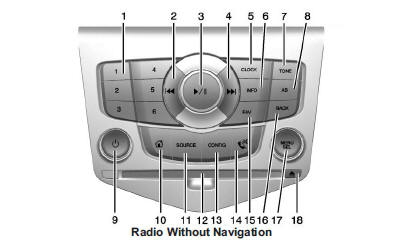
1. Preset Buttons (1-6)
2.  (Previous/Reverse)
3.
(Previous/Reverse)
3. (Play/Pause)
4.
(Play/Pause)
4.  (Next/Fast Forward)
5. CLOCK
(Next/Fast Forward)
5. CLOCK
6. INFO (Information)
7. TONE
8. AS (Autostore)
9.  (Power/Volume)
10.
(Power/Volume)
10.  (Home Page)
11. SOURCE
(Home Page)
11. SOURCE
12. CD Slot
13. CONFIG (Configure)
14.  (Phone/Mute)
15. FAV (Favorite Pages 1-6)
16. BACK
(Phone/Mute)
15. FAV (Favorite Pages 1-6)
16. BACK
17. MENU/SEL (Menu/Select)
18.  (Eject)
(Eject)
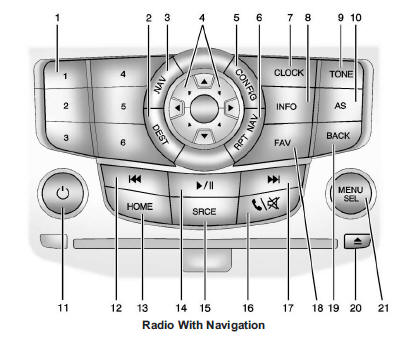
1. Preset Buttons (1-6)
2. DEST (Destination)
3. NAV (Navigation)
4. Eight-Way Selector Arrows (Navigates Maps)
5. CONFIG (Configure)
6. RPT NAV (Repeat Navigation)
7. CLOCK
8. INFO (Information)
9. TONE
10. AS (Autostore)
11.  (Power/Volume)
12.
(Power/Volume)
12.  (Previous/Reverse)
13. HOME (Home Page)
(Previous/Reverse)
13. HOME (Home Page)
14.  (Play/Pause)
15. SRCE (Source)
(Play/Pause)
15. SRCE (Source)
16.  (Phone/Mute)
17.
(Phone/Mute)
17.  (Next/Fast Forward)
18. FAV (Favorite Pages 1-6)
19. BACK
(Next/Fast Forward)
18. FAV (Favorite Pages 1-6)
19. BACK
20.  (Eject)
21. MENU (Menu/Select)
(Eject)
21. MENU (Menu/Select)
Infotainment Control Buttons
The buttons on the faceplate are used to start primary functions while using the infotainment system.
 (Power/Volume):
(Power/Volume):
1. Press to turn the system on and off.
2. Turn to adjust the volume.
 (Play/Pause): Press
(Play/Pause): Press
 to start, pause, and resume playback.
See CD Player on page 35.
to start, pause, and resume playback.
See CD Player on page 35.
Source or SRCE (Source): Press to change the audio sources such as AM-FM Radio, SiriusXM® (if equipped), CD, and AUX.
TONE: Press to access the sound menu screen to adjust bass, midrange, and treble. See AM-FM Radio on page 14.
AS (Autostore): Autostore searches and stores FM and AM stations with the strongest signal.
Autostore does not function with SiriusXM radio stations.
INFO (Information): Press to toggle through an audio or navigation information screen.
CONFIG (Configure): Press to adjust features for radio, navigation, display, phone, vehicle, and time.
 or HOME: See “Home Page” following
in this section.
or HOME: See “Home Page” following
in this section.
MENU/SEL or MENU: Turn to highlight a feature. Press to activate the highlighted feature.
 (Phone/Mute): See Bluetooth on page
76.
(Phone/Mute): See Bluetooth on page
76.
NAV (Navigation):
1. Press to view the vehicle's current position on the map screen.
2. Continue pressing to cycle through the full map and split screens.
RPT NAV (Repeat Navigation): Press to repeat the last voice guidance prompt.
DEST (Destination):
• Press to enter a destination.
• If a destination has already been entered, press to access the Destination Menu. See Destination on page 52.
BACK: Press to return to the previous screen in a menu.
If on a page accessed directly by a faceplate button or Home Page screen button, pressing BACK will go to the Home Page.
FAV (Favorite Pages 1-6): Press to display the current page number above the preset buttons. The stored stations for each list display on the touch-sensitive preset buttons at the bottom of the screen.
The number of preset FAV lists can be changed in the Configure Menu.
 (Next/Fast Forward): 1. Press to
seek the next track.
(Next/Fast Forward): 1. Press to
seek the next track.
2. Press and hold to fast forward through a track.
3. Release the button to return to playing speed. See CD Player on page 35.
4. For AM, FM, or SiriusXM (if equipped), press to seek to the next strong station.
 (Previous/Reverse): 1. Press to
seek to the beginning of the current or previous track.
(Previous/Reverse): 1. Press to
seek to the beginning of the current or previous track.
If the track has been playing for less than five seconds, it seeks the previous track. If longer than five seconds, the current track starts from the beginning.
2. Press and hold to quickly reverse through a track. Release the button to return to playing speed. See CD Player on page 35.
3. For AM, FM, or SiriusXM (if equipped), press to seek to the previous strong station.
Preset Buttons (1-6): The preset buttons numbered one through six can be used to select stored AM, FM, and SiriusXM (if equipped) stations.
Eight-Way Selector Arrows: Press the arrows to navigate the map.
CLOCK: Press to set the time.
 (Eject): Press to eject a disc from
the CD player. See CD Player on page 35.
(Eject): Press to eject a disc from
the CD player. See CD Player on page 35.
Touch Screen Buttons Touch screen buttons are on the screen and highlighted when a feature is available. Some toggle screen buttons highlight when active and gray out when inactive.
 Infotainment
Infotainment
The names, logos, emblems, slogans, vehicle model names, and vehicle body designs
appearing in this manual including, but not limited to, GM, the GM logo, CHEVROLET,
the CHEVROLET Emblem, CRUZE, ...
 Steering Wheel Controls
Steering Wheel Controls
Depending on the vehicle options, some audio functions can be controlled through
the steering wheel controls.
(Push to Talk): Press to interact
with Bluetooth or voice recognition.
(Mute/End ...
Other materials:
Passenger Sensing System
The vehicle has a passenger sensing system for the front outboard passenger position.
The passenger airbag status indicator will light on the instrument panel when the
vehicle is started.
United States
Canada
The words ON and OFF, or the symbol for on and off, will be visible during the
...
Front Side Door Window Weatherstrip Replacement
Preliminary Procedure
Remove the outside rearview mirror. Refer to Outside Rearview
Mirror Replacement.
Remove the front side door window frame rear cover. Refer to Front Side
Door Window Frame Rear Cover Replacement.
Front Side Door Window Weatherstrip
Procedure
Pull the ...
Installation Procedure
Cut the roof front header panel in corresponding locations to fit the
remaining original panel. The sectioning joint should be trimmed
to allow a gap of one-and-one-half-times the metal thickness at the
sectioning joint.
Create a 50 mm (2 in) backing plate from the unused portion of ...
