Chevrolet Cruze Infotainment System: Pictures
Pictures can only be viewed using USB devices. If pictures are on an SD card, transfer to a USB device or use a USB-SD adapter. File sizes above approximately four mega pixels may not show. Only jpeg, bmp, gif, and png files are supported.
1. Press the Pictures screen button on the Home Page.
2. The system does a search to find the picture folders.
A “Please wait” message displays until the search is finished.
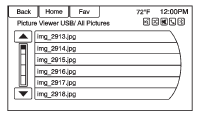
3. A list displays. Select a picture to view.
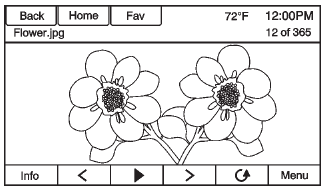
4. Once a picture displays, the following options are available: Info
: Press to turn file name information on or off.
 : Press to display a previous picture
if not in slide show mode.
: Press to display a previous picture
if not in slide show mode.
 : Press to toggle between slide show
mode and manual mode.
: Press to toggle between slide show
mode and manual mode.
 : Press to display a next picture
if not in slide show mode.
: Press to display a next picture
if not in slide show mode.
 : Press to manually rotate a picture
90 degrees counterclockwise.
: Press to manually rotate a picture
90 degrees counterclockwise.
Menu
: Press to open the Picture Viewer Settings screen. Slide Picture Viewer Main, Slideshow Timer, and Shuffle Images display as options for configuring the view of images stored in the system.
If the displayed picture screen is not used within six seconds, the upper and lower bar options will disappear.
Touch-tap the screen to re-display the upper and lower bar.
 Stitcher Internet Radio
Stitcher Internet Radio
Stitcher SmartRadio™ is an Internet radio service that streams news, sports,
and entertainment shows through the audio system. Create personalized, on-demand
stations or discover new shows through ...
 Audio Players
Audio Players
...
Other materials:
Configure Menu
The Configuration Menu is used to adjust features and preferences, such as Sound,
Radio, Nav (Navigation), Display, or Time Settings.
1. Press the Config screen button on the Home Page.
2. Touch-tap the scroll bar until the desired option displays. Select the desired
settings to change.
S ...
Remote Keyless Entry (RKE) System Operation
The transmitter functions may work up to 60m(195 ft) away from the vehicle. On
vehicles with remote start the distance will be greater.
Keep in mind that other conditions, such as those previously stated, can impact
the performance of the transmitter.
(Lock): Press to lock all doors.
The t ...
Removal Procedure
Warning: Refer to Approved Equipment for Collision Repair Warning in the
Preface section.
Warning: Refer to Glass and Sheet Metal Handling Warning in the Preface section.
Disable the SIR System. Refer to SIR Disabling
and Enabling.
Disconnect the negative battery cable. Refer to ...
