Chevrolet Cruze Infotainment System: Using the System
The infotainment system is controlled by touching the screen, and by using the knobs and other buttons.
Voice recognition, through the steering wheel controls, can be used to control the infotainment features.
Press  on the steering wheel controls
to begin voice recognition.
on the steering wheel controls
to begin voice recognition.
See Voice Recognition on page 70.
Home Page The navigation system displays a Home Page that makes accessing many of the features an easy process.
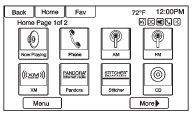
Touch Screen Buttons The Home Page allows access to many of the features.
Back
: Press to return to the previous page.
Home
: Press to go back to the Home Page.
Fav
: Press to display a page of stored favorites AM, FM, or SiriusXM® (if equipped) stations.
Keep pressing Fav to scroll through the favorite pages.
More
 : Press to go to the
next page.
: Press to go to the
next page.
Home Page Customization
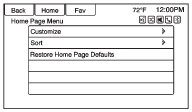
The first Home Page can be customized.
To add screen buttons: 1. Press Menu.
2. Press Customize.
3. Press a screen button to add or remove from the first Home Page. A
 indicates it will be displayed. The
maximum number of buttons on Home Page 1 is eight.
indicates it will be displayed. The
maximum number of buttons on Home Page 1 is eight.
4. Press Done.
To move screen buttons: 1. Press Sort.
2. Press an icon to switch with another icon on the first Home Page only.
3. Press Done.
To restore Home Page 1 defaults: 1. Press Menu.
2. Press Restore Home Page Defaults.
3. Press Yes or Cancel.
Home Page Features
Touch screen buttons are highlighted when a feature is available.
Various functions are disabled when the vehicle is moving.

Press the Now Playing screen button to display the active source page. The sources available are AM, FM, SiriusXM (if equipped), CD, USB/iPod, Pandora (if equipped), Stitcher, and AUX.

Press the Navigation screen button to display a map of your current vehicle position.

Press the Destination screen button to display the Destination Entry home page or the Destination Menu.
The available screen buttons provide easy access to a variety of ways to enter a destination.

Press the Phone screen button to display the Phone main page.

Press the Config screen button to display the Config main page. From this display, adjust features such as time and date, radio, phone, navigation, vehicle, and display.

Press the Tone screen button to display the Tone main page. Adjust the tone and speakers by pressing the screen buttons to change the levels of sound for treble, midrange, bass, fade, and balance.

Press the Pictures screen button to view pictures on your USB drive or SD card. Pictures on the SD card can only be viewed through a USB adapter.

Press the Pictures screen button to view pictures on your USB drive or SD card. Pictures on the SD card can only be viewed through a USB adapter.

Press the AM screen button to display the AM main page and play the current or last tuned AM station.

Press the XM screen button (if equipped) to display the XM main page and play the current or last tuned SiriusXM channel.

Press the Pandora screen button (if equipped) to display the Pandora home page and streams personalized radio stations based on artists, songs, genres, and comedians.

Press the Stitcher screen button (if equipped) to display the Stitcher home page and streams news, sports, and entertainment shows through the audio system.

Press the CD screen button to display the CD main page and play the current or last CD track selected.

Press the  Bluetooth screen button
to display the Bluetooth Audio main page to play music through a Bluetooth device.
Bluetooth screen button
to display the Bluetooth Audio main page to play music through a Bluetooth device.

Press the iPod screen button to display the iPod main page and play the current or last track selected.

Press the USB screen button to display the USB main page and play the current or last track selected.

Press the AUX screen button to access any connected auxiliary device.

Press the Weather screen button (if equipped) to display the weather main page. Select other weather-related options from that list.

Press the Fuel screen button (if equipped) to display detailed nationwide fuel price.

Press the Movies screen button (if equipped) to show detailed of local movie theater listings, start times, and ratings if available.

Press the Quick Info screen button to access information on Audio playing, OnStar Turn-by-Turn route (if equipped), 5-day forecast, Nearby Fuel Stations, and Movie Showtimes.
Cleaning High Gloss Surfaces and Vehicle Information and Radio Displays
For vehicles with high gloss surfaces or vehicle displays, use a microfiber cloth to wipe surfaces.
Before wiping the surface with the microfiber cloth, use a soft bristle brush to remove dirt that could scratch the surface. Then use the microfiber cloth by gently rubbing to clean. Never use window cleaners or solvents. Periodically hand wash the microfiber cloth separately, using mild soap. Do not use bleach or fabric softener. Rinse thoroughly and air dry before next use.
Notice: Do not attach a device with a suction cup to the display.
This may cause damage and would not be covered by the warranty.
 Steering Wheel Controls
Steering Wheel Controls
Depending on the vehicle options, some audio functions can be controlled through
the steering wheel controls.
(Push to Talk): Press to interact
with Bluetooth or voice recognition.
(Mute/End ...
 Software Updates
Software Updates
See the websites for more information.
Website Information
In the U.S., see www.chevrolet.com In Canada, see www.chevrolet.gm.ca ...
Other materials:
Installation Procedure
Remove all mounds or loose pieces of urethane adhesive from the
pinch-weld area.
Inspect for any of the following problems in order to help prevent
future breakage of the window:
High weld
Solder spots
Hardened sealer
Any other obstruction or irregularity in the pinch-weld fla ...
Dual Phase Steel
This information provides repair recommendations and general guidelines for
steel classified as Dual Phase Steel (Dual Phase Steel with a
tensile strength up to and including 800 MPa), also known as DP.
General Motors recommends the following when repairing or replacing this type of
steel du ...
Stitcher Internet Radio
Stitcher SmartRadio™ is an Internet radio service that streams news, sports,
and entertainment shows through the audio system. Create personalized, on-demand
stations or discover new shows through Stitcher's preset stations. To set up an
account, download the application from the Android M ...
