Chevrolet Cruze Infotainment System: Pandora Internet Radio
Pandora® (if equipped) is a free Internet radio service that streams personalized
radio stations based on artists, songs, genres, and comedians. Create stations using
the Pandora website or smartphone application, then use
 (thumbs up) or
(thumbs up) or
 (thumbs down) to personalize stations.
To set up an account, or for more information, go to www.pandora.com. Pandora may
not be available in Canada or Mexico.
(thumbs down) to personalize stations.
To set up an account, or for more information, go to www.pandora.com. Pandora may
not be available in Canada or Mexico.
A phone or tablet with Internet connection and the Pandora application installed is required.
Personal cell phone data plans are used. Make sure the latest version is installed on the device and the volume is turned up.
To install Pandora:
• On an Android™ phone or Android Tablet, go to the Android Play Store, search
for Pandora.
Install to the phone, not to the SD card.
• On a BlackBerry® phone, go to the BlackBerry App World™ and search for Pandora.
• On an iPhone®, iPad®, or iPod touch®, go to the iTunes® Store and search for Pandora.
Launching Pandora
Connect the iPhone, iPad, or iPod touch to the USB port, or connect an Android or BlackBerry through Bluetooth. See Auxiliary Devices on page 44 or Bluetooth on page 76.
For first-time use, set up stations before connecting to the vehicle.
The Pandora icon will be available on the Home Page and the source pop-up displays if the latest application is installed on the device.
Using the iPhone, iPod Touch, or iPad
1. Plug the device into the USB port. The phone screen must be unlocked.
2. To launch, do one of the following: • Launch the application on the device.
• Press Pandora on the Home Page.
• Press  and say “Pandora” or “Tune
Pandora.”
and say “Pandora” or “Tune
Pandora.”
To relaunch Pandora, press SOURCE or SRCE, or SRC on the steering wheel controls.
If nothing happens when the available Pandora screen button is pressed, download the latest Pandora application and retry.
Pandora will always be highlighted on the Home Page when an iPhone, iPad, or iPod touch is connected using the USB port. To use, log into your account.
If the “Please See Device” message is shown, the login screen may display on the device.
If the “Please unlock your phone or restart the app” message is shown, then your phone may be locked.
Unlock the phone, close the app, then restart the app make sure the Home Page is visible on the phone.
If the vehicle is shutoff while tuned to Pandora and the iPhone, iPad, or iPod touch is left connected to the USB port before the next ignition cycle, the radio will start playing Pandora when the vehicle is started.
If Pandora is shut down on the phone or another audio app is used, Pandora may not start on the next ignition cycle. If iPod source is selected, it may show iPod and then switch to Pandora.
Using an Android Phone
1. Pair the Android phone using Bluetooth.
2. Use one of the following to launch: • Launch the application on the device.
• Press Pandora on the Home Page.
• Press  and say “Pandora” or “Tune
Pandora.”
and say “Pandora” or “Tune
Pandora.”
After Pandora has been launched, press SOURCE or SRCE, or SRC on the steering wheel controls to access Pandora features.
If nothing happens when the available Pandora screen button is pressed, download the latest Pandora application and retry.
If the “Please See Device” message is shown, the login screen may display on the device.
If the “Please unlock your phone or restart the app” message is shown then your phone may be locked.
Unlock the phone, close the app, and then restart the app to ensure proper communication..
Using a BlackBerry Phone
The phone must be unlocked.
To launch Pandora service: 1. Pair the BlackBerry phone using Bluetooth.
2. Use one of the following to launch: • Launch the application on the device.
• Press Pandora on the Home Page.
• Press  and say “Pandora” or “Tune
Pandora.” After Pandora has been launched, press SOURCE or SRCE, or SRC on the steering
wheel controls to access Pandora features.
and say “Pandora” or “Tune
Pandora.” After Pandora has been launched, press SOURCE or SRCE, or SRC on the steering
wheel controls to access Pandora features.
If nothing happens when the available Pandora screen button is pressed, download the latest Pandora application and retry.
If the “Please See Device” message is shown, the login screen may display on the device.
If the “Please unlock your phone or restart the app” message is shown, then your phone may be locked.
Unlock the phone, close the app, then restart the app to ensure proper communication.
Pandora Menus
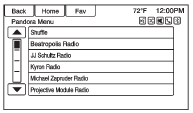
Press Menu on the Pandora main page.
Pandora has a menu system with the following: Shuffle
: Press to play the stations in random order.
User-Created Stations
: Press to play a user-created station.
Pandora Features
Pandora has features to rate tracks, skip tracks, or change stations.
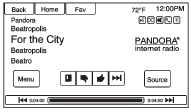
 (Bookmarks):
(Bookmarks):
Press while playing a track to bookmark either the track or the artist. Bookmarks are viewable on www.pandora.com.
 (Thumbs Down):
(Thumbs Down):
When pressed, Pandora stores the information, changes to the next track, and does not play the track on this station again. This helps Pandora choose which tracks should not play on this station. This feature is only available on user created stations.
 (Thumbs Up):
(Thumbs Up):
When pressed,
Pandora stores this information and  is highlighted for the remainder of the track. This helps Pandora choose which tracks
should play on this station.
is highlighted for the remainder of the track. This helps Pandora choose which tracks
should play on this station.
 (Next Track):
(Next Track):
When pressed, Pandora changes to the next track.
 (Play/Pause):
(Play/Pause):
Press on the radio to pause playback. Press again to resume.
Tuning Pandora Stations:
When Pandora is playing, use the
 button on the steering wheel to tune
to any Pandora station on the device.
button on the steering wheel to tune
to any Pandora station on the device.
1. Press the b / g button on the steering wheel.
2. Say “Tune Pandora <Classic Rock> Radio.” Pandora voice control will not work until Pandora is launched the first time during that ignition cycle.
Pandora Skip Limit
Pandora limits the number of skips allowed on their service. When the skip limit
is reached,  will not skip the currently
playing track, but
will not skip the currently
playing track, but  feedback will be
recorded.
feedback will be
recorded.
Pandora Advertisement
Pandora may display advertisements. Artist name and track title will not be displayed and the skip track button is not available.
Switching Between Pandora and Stitcher
To switch between Pandora and Stitcher, press the application icon on the iPhone, iPod touch, or iPad.
This is not required for Android devices.
Pandora Troubleshooting
Unable to Connect Device to Vehicle
If the device is unable to connect to the USB or Bluetooth: 1. Turn the vehicle off.
2. Remove the key from the ignition.
3. Open and close the driver door, wait about 30 seconds, and try to connect the device again.
Unable to Start Pandora
If the device is unable to launch Pandora: • Check that the latest version of Pandora is installed.
• Check that there is an active account logged into Pandora.
• Have at least one station created.
• For Android and BlackBerry devices, check that the device is paired with the vehicle, and the Bluetooth icon on the display is highlighted.
• For iPhone, iPod touch, or iPad devices, check that the USB cable is connected to the USB port and the screen is unlocked.
• Close Pandora on the device and launch again. Devices that allow multitasking may require an extra step to quit the Pandora application. See the cell phone manufacturer's user guide.
Thumbs Up or Thumbs Down Error
If there is an error trying to rate a track with the
 or
or
 buttons, the message “Thumbs Down Error”
or “Thumbs Up Error” will display.
buttons, the message “Thumbs Down Error”
or “Thumbs Up Error” will display.
Press OK to retry.
Loss of Audio
Loss of Pandora audio can happen in different ways: • Weak or lost data connection.
• Device needs to be charged.
• Application needs to be relaunched.
• Connection between phone and radio lost.
• If any iPhone, iPod touch, or iPad is connected to Bluetooth and the dock connector, go to the Airplay icon on the device and select dock connector or disconnect and reconnect the dock connector on the device.
• The volume is too low. Turn up the volume on the device.
• The battery saver and task manager applications on the phone can cause Pandora to function incorrectly. Remove those apps from the phone or remove Pandora and Bluetooth from the task lists.
If the connection is lost between the application and device, a message “Please unlock your phone or restart the phone app and try again” will display. Press OK to retry.
If pressing OK does not clear the issue on the phone, see "Please Unlock Your Phone or Restart Phone App and Try Again” under "Common Pandora Messages" following.
Common Pandora Messages
Please See Device:
When not logged in or when authentication failed, see the device. Press OK to continue.
Paused or Audio Paused
: Playback is paused on the radio or on the device. Press kor play on the device.
No Stations Found
: Logged in but no stations have been created.
Press OK to continue.
Please Unlock Your Phone or Restart Phone App and Try Again:
Communication failure between the radio and the phone application or the device is locked.
Devices that allow multitasking may require an extra step to quit the Pandora application. Close Pandora on the device and launch again.
Unlock the phone and check that Home Page is shown on the phone/ device.
See the cell phone manufacturer's user guide.
See www.pandora.com/help for more information. If the service will not work, see your dealer for assistance.
 Quick Info
Quick Info
Quick Info gives access to quick information on Audio playing, OnStar Turn-by-Turn
route (if equipped), 5-day forecast, Nearby Fuel Stations, and Movie Show Times.
To access, press Quick Info on ...
 Stitcher Internet Radio
Stitcher Internet Radio
Stitcher SmartRadio™ is an Internet radio service that streams news, sports,
and entertainment shows through the audio system. Create personalized, on-demand
stations or discover new shows through ...
Other materials:
Rear Compartment Lid Weatherstrip Replacement
Rear Compartment Lid Weatherstrip
Procedure
Start at the upper corner of the rear compartment opening and pull the
weatherstrip away from the rear
compartment opening flange.
Position the weatherstrip in the upper corner of the r 2. ear
compartment opening.
Working downward alon ...
Moveable Window Schematics
Defogger Schematics
Window System Component Views
Window Systems Component Views
...
When It Is Time for New Tires
Factors such as maintenance, temperatures, driving speeds, vehicle loading, and
road conditions affect the wear rate of the tires.
Treadwear indicators are one way to tell when it is time for new tires.
Treadwear indicators appear when the tires have only 1.6mm (1/16 in) or less
of tread rem ...
