Chevrolet Cruze Repair Manual: Removal Procedure
Warning: Refer to Glass and Sheet Metal Handling Warning in the Preface section.
- Disable the SIR System. Refer to SIR Disabling and Enabling.
- Disconnect the negative battery cable. Refer to Battery Negative Cable Disconnection and Connection.
- Remove the front side door. Refer to Front Side Door Replacement.
- Remove the front side door outside handle. Refer to Front Side Door Outside Handle Replacement.
- Remove the outside rearview mirror. Refer to Outside Rearview Mirror Replacement.
- Remove the sealers and anti-corrosion materials from the repair area, as necessary. Refer to Anti-Corrosion Treatment and Repair
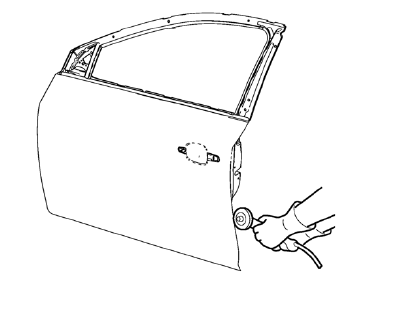
- Grind the edges of the front side door outer panel to separate the outer door panel from the door shell.
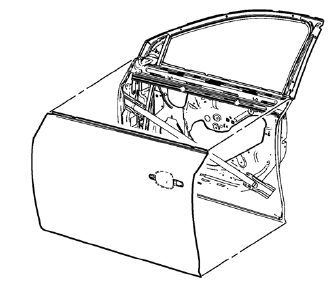
- Remove the front side door outer door panel.
- Remove the sealers and anti-corrosion materials from the repair area, as necessary. Refer to Anti-Corrosion Treatment and Repair.
- Straighten the edges of the door shell.
 Front Side Door Outer Panel Replacement (MAG-Welding)
Front Side Door Outer Panel Replacement (MAG-Welding)
Special Tools
BO-6396 Bonding Pliers
BO-6392 Flanging Tool Kit
For equivalent regional tools, refer to Special Tools
Note: According to different corrosion warranties, only the
regional ma ...
 Installation Procedure
Installation Procedure
Align the front side door outer panel.
Verify the fit of the front side door outer panel.
Clamp the front side door outer panel
into position.
Pre-flanging the flange with BO ...
Other materials:
Installation Procedure
Align the body side outer panel reinforcement.
Clean and prepare the attaching surfaces for welding.
Position the body side outer panel
reinforcement on the vehicle.
Verify the fit of the body side outer panel reinforcement.
Clamp the body side outer panel reinforcement ...
Heated Front Seats
WARNING
If you cannot feel temperature change or pain to the skin, the seat heater
may cause burns. To reduce the risk of burns, people with such a condition should
use care when using the seat heater, especially for long periods of time. Do not
place anything on the seat that insulates again ...
Rear Side Door Trim Replacement
Rear Side Door Inside Handle Bolt Finish Cap
Procedure
Pull handle back to remove cap. Use suitable tool to unsnap.
Rear Side Door Inside Handle Screw
Caution: Refer to Fastener Caution in the Preface section.
Tighten
2.5 N·m (23 lb in)
Rear Side Door Pull Handle Screw
T ...
